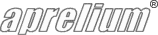Adding ASP.NET Support
ASP.NET support requirements
ASP.NET support requires:
- Windows NT, 2000, XP, 2003 Server, Vista, 2008 Server, 7, 8, 8.1, 10 and Server 2012, 2016, 2019 or later.
- Abyss Web Server X1 or X2 version 2.3 or higher.
Note that "Classic" ASP and ASP.NET are different and incompatible technologies. So if you have "Classic" ASP scripts (.asp files), browse "Adding ASP support" instead of this page.
Verifying ASP.NET support availability
ASP.NET support should be installed by default with Abyss Web Server X1 or X2 version 2.3 or higher. To verify that it is correctly installed, follow these instructions:
-
Open Abyss Web Server's console. In the Hosts table, press any Configure button.
If there is no Hosts table in the main screen of your console, this means that you are using an old version of Abyss Web Server. Please upgrade to the latest version before proceeding. Upgrading is free, straightforward, and preserves your current server configuration. Click here to download the latest version.
-
Select ASP.NET Parameters.
If you do not see an icon with such a name, chances are that you are using a release of Abyss Web Server X1 or X2 which version number is less than 2.3. If this is the case, please upgrade to the latest version to benefit from ASP.NET support.
If you are using Abyss Web Server X1 or X2 version 2.3 or higher and do not have ASP.NET Parameters, please run again the installation package to upgrade your current setup and ensure that in the list of the components to be installed, ASP.NET support is checked.
- If the ASP.NET Parameters page contains an ASP.NET Applications table, everything is correctly installed.
- If the ASP.NET Parameters page contains an error message stating that no .NET Framework is not installed on your system, follow the link available in the error message to download and setup a .NET Framework package. After installing .NET Framework, Abyss Web Server will immediately recognize it (there is no need to reinstall the software.)
- If your ASP.NET application requires a specific version of the .NET Framework that is not available on your computer, you can install it by following the instructions in this guide.
Hosting ASP.NET applications
An ASP.NET application is a set of scripts (usually .aspx files) along with various other files containing data, images, web services descriptions, etc... .
Hosting an ASP.NET application consists in three major steps:
Copying the files on your disk
- Create a sub-directory where the applications files will be copied. This sub-directory can be created inside one of your hosts' Document Path. You can also create in another location and add in Abyss Web Server an alias pointing to it.
- Copy or move the application files in the just created sub-directory.
Declaring the application in Abyss Web Server
- Open Abyss Web Server's console. In the Hosts table, press Configure in the row corresponding to the host where the ASP.NET application will be available.
- Select ASP.NET Parameters.
- Press Add in the ASP.NET Applications table.
- In the Virtual Path field, press Browse..., locate the sub-directory where you have copied the ASP.NET application files and select it.
- Set .NET Framework to the version number of .NET Framework that the application is compatible with. Refer to the application documentation for this information.
- If your ASP.NET application requires a specific version of the .NET Framework that is not available on your computer, install it by following the instructions in this guide.
- Press OK.
- Press OK in the ASP.NET Parameters dialog.
- Press Restart to restart the server and apply the modifications.
Application-specific configuration
Most ASP.NET applications packages contain specific installation instructions in their accompanying documentation. Refer to these to proceed with the correct setup of the application before using it.
Keep in touch with us
Sign up for our low volume newsletter to get product announcements, articles and power tips.