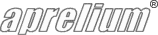Adding "Classic" ASP Support
Overview
"Classic" ASP support is available only on Windows using a third party commercial product called ActiveHTML from seliSoft.
Note that "Classic" ASP and ASP.NET are different and incompatible technologies. So if you have ASP.NET applications and scripts (.aspx files), browse "Adding ASP.NET support" instead of this page.
On Windows
To add "Classic" ASP support, follow these steps:
Download and install ActiveHTML
- Download ActiveHTML installation package from http://www.selisoft.com/en/ahtml.
- Run ActiveHTML installation package and follow the on-screen instructions.
Declare the interpreter
-
Open Abyss Web Server's console. In the Hosts table, press Configure in the row corresponding to the host to which you want to add "Classic" ASP support.
If there is no Hosts table in the main screen of your console, this means that you are using an old version of Abyss Web Server. Please upgrade to the latest version before proceeding. Upgrading is free, straightforward, and preserves your current server configuration. Click here to download the latest version.
- Select Scripting Parameters.
- Check Enable Scripts Execution.
- Press Add in the Interpreters table.
-
Set Interface to CGI/ISAPI.
Note that if you do not find an Interface field, you can ignore this step and continue with the following instructions.
- In the Interpreter field, press Browse..., go to the directory where you have installed ActiveHTML and click on ahtml.exe.
- Check Use the associated extensions to automatically update the Script Paths.
- Press Add in the Associated Extensions table.
- Enter asp in the Extension field and press OK.
- Press again Add in the Associated Extensions table.
- Enter asa in the Extension field and press OK.
- Press OK.
- Press OK in the Scripting Parameters dialog.
Define a new alias
- Select Aliases.
- Press Add... in the Aliases table.
- In the Virtual Path field, enter /ahtml.
- In the Real Path field, press Browse..., go to the ActiveHTML installation directory, and click on the AHTML subdirectory.
- Press OK.
- Press OK in the Aliases dialog.
Declare new index files
- Select Index Files.
- Press Add in the Index Files table.
- Enter index.asp in the File Name field and press OK.
- Press again Add in the Index Files table.
- Enter default.asp in the File Name field and press OK.
Apply the modifications
- Press Restart to restart the server.
For any request regarding ActiveHTML, please contact seliSoft.
Keep in touch with us
Sign up for our low volume newsletter to get product announcements, articles and power tips.