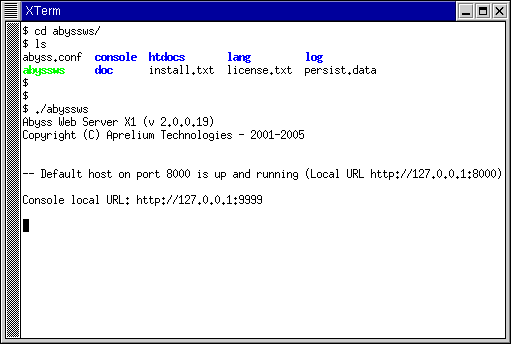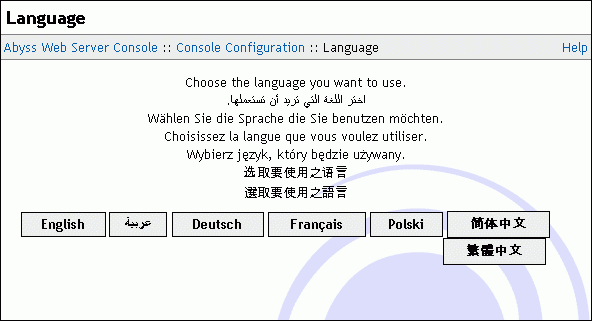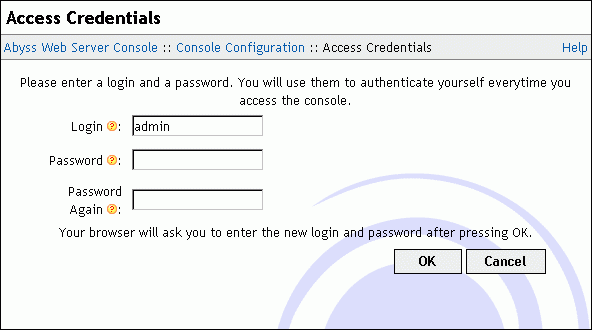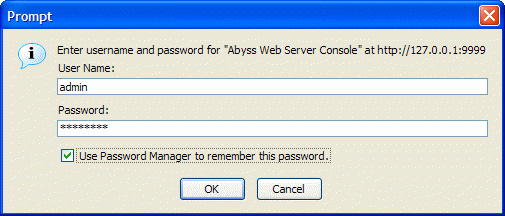First contact
Go to the directory where you have installed Abyss Web Server and execute: ./abyssws.
Abyss Web Server creates automatically a configuration file where it stores the web server's parameters.
Note: Abyss Web Server must have the permission to create and to write the configuration file abyss.conf in the directory where abyssws file is located (or the configuration file specified by the -c switch on the command line; see the "Command Line Parameters" appendix for more information.)
Open the browser and go to the local console URL. Abyss Web Server prints this location on the terminal where it is running.
Note about startup problems: Refer to the "Troubleshooting Guide" appendix to solve the most common problems that can occur with Abyss Web Server startup.
In the displayed browser window, press a button corresponding to the language you want to use in the console.
Next, choose a login and a password and enter them in the form displayed in the browser. Press OK to store them and proceed to the next step.
The browser asks you for your credentials. Enter the login and the password you have already chosen and validate.
Note for Abyss Web Server X2 users: If you are using Abyss Web Server X2, you may be asked at this stage to enter your license information in the console. Follow the on-screen instructions to enter the required information. For more details, please refer to the instructions that were provided to you when downloading Abyss Web Server X2 or its updates.
At this point, Abyss Web Server is ready to serve. To test it, point the browser to the web server URL, which is printed on the server's terminal. You should see the Welcome to Abyss Web Server page.
Note: You can launch Abyss Web Server manually or configure it to run automatically when your computer boots up . See the "Startup Configuration" appendix for more information.